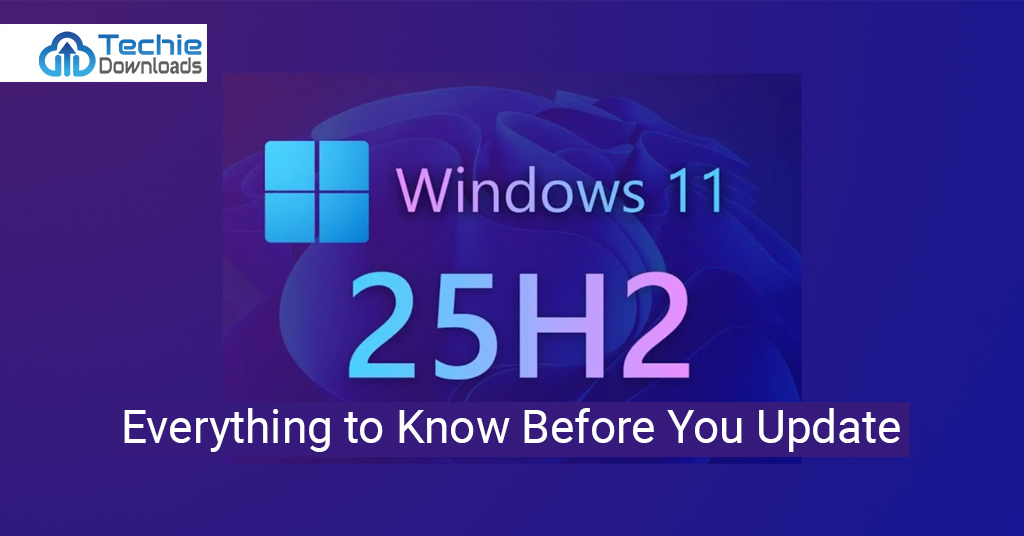Let me tell you a story. Imagine this: your PC boots up faster, looks cleaner, and does more with less. That’s the promise of Windows 11 25H2. Years ago, we were waiting for a fast, stable, and smart update. The big tech players talked about AI, smoother performance, and tighter security. Now, Microsoft is delivering on that with Windows 11 25H2.
This version is not just another patch. It’s a feature update for everyone on Windows 11. Whether you work from home or game all night, performance affects your day. That’s why this update matters more than ever before.
Windows 11 25H2 is a sign that Windows is evolving fast. Microsoft learned from previous versions. They listened. They optimized. And most of all, they polished user feedback into something sleek.
This new version brings better memory use, smarter settings, tight Microsoft Copilot integration, and more. You’ll also see less resource drag. Apps open quicker. Tabs don’t crash often. And errors that haunted older versions? Fixed.
So why are millions of users gearing up for it? Because they’ve been waiting for a smooth, reliable, and fast OS. Many updates promised it. But Windows 11 25H2 comes closer to delivering it. Before you jump in, though, there are things to know. Let’s break it down step by step and see why this update could be your next upgrade.
What Is Windows 11 25H2 and Why It Matters
Let’s make things simple. Windows 11 25H2 is the latest feature update for all Windows 11 users. It doesn’t replace the operating system. Rather, it improves what you already have. Think of it like a smart engine tweak for your favorite car. The car stays the same, but now it speeds better, uses less fuel, and drives smoother. That’s what this update is about.
Released in the second half of 2025, Windows 11 25H2 brings updates to design, performance, and security. It matters now more than ever because users demand a faster, cleaner, and more secure experience. They don’t just want updates—they want results. And Microsoft listened.
Features like native AI, faster boot times, and cleaner settings arrive in this version. Microsoft Copilot feels more like an assistant than a gimmick now. Thanks to deep system improvement, you get faster app handling. Gamers notice less lag. Creators see better resource allocation. And office users enjoy fewer crashes.
Microsoft focused on real-world problems. Random glitches? Gone. Driver conflicts? Reduced. Memory leaks? Patched. So Windows 11 25H2 aims not only to change how Windows works—but how it feels to use. That’s why it matters.
This version stands as a pivotal change. It moves beyond old rules and opens doors for a future powered by AI and better compatibility. It’s essential you know what you’re getting into before updating, though. So let’s keep digging to fully understand what it offers you.
The New Features Packed in Windows 11 25H2
Get ready. Microsoft packed Windows 11 25H2 with new stuff. These aren’t just behind-the-scenes tweaks. You’ll see and feel them the moment your PC boots up. First off, one of the stars of this release is the improved Start menu. It now uses your behavior to suggest apps and files better. Think of it as a friend who knows what you want to do next.
Another headline feature? Voice Access upgrades. You can now navigate your PC using just your voice with near-perfect accuracy. That’s huge for accessibility. Plus, Snap Layouts get smarter. Dragging and resizing windows has never been easier or faster.
And then there’s dark mode. Microsoft finally gave it the full treatment. Every corner of the OS, from legacy apps to the Settings menu, now follows your theme. System icons are also fresher, cleaner, and easier on the eyes.
File Explorer gets tabs. Remember how you wished for less clutter? Now you won’t need multiple windows open anymore. Also, Copilot now lives in the taskbar. It’s like a smarter, always-ready assistant. You ask, it delivers, quicker than before.
Additions like Wi-Fi 7 support, better Bluetooth pairing, and improved HDR support for monitors are icing on the cake. Windows 11 25H2 is one of Microsoft’s most feature-rich updates yet. You’ll love exploring every corner of it—which feels more stable, too. Let’s now look at what kind of hardware you’ll need for it.
System Requirements for Windows 11 25H2
Wait before you hit that update button. Let’s check if your device’s ready for Windows 11 25H2. Microsoft did not raise the core hardware bar but made some silent changes. It still needs basic hardware from Windows 11, but you should check for full feature access.
To install Windows 11 25H2, you need:
- A 64-bit processor, 1GHz or faster, with 2 or more cores
- 4GB RAM minimum
- 64GB of available storage
- UEFI firmware with Secure Boot
- TPM 2.0 module
- DirectX 12 compatible graphics with WDDM 2.0 driver
- And a high-definition (720p) display
These are the basics. To use new features like Copilot, though, you’ll need more. For example, AI-based features need a Neural Processing Unit (NPU) or a strong CPU. Wi-Fi 7 support also needs compatible network cards. HDR needs your monitor and GPU to support it as well.
Most modern PCs can run Windows 11 25H2. But not all will get full benefits. If your PC is 3+ years old, check the Health Check app from Microsoft to be safe.
Don’t worry if your system is compatible. In the next section, we’ll talk about how Windows 11 25H2 boosts your performance. That’s where the update truly shines.
Performance Enhancements in Windows 11 25H2
Speed is everything. And Microsoft knows that. That’s why Windows 11 25H2 puts performance first. This version isn’t just about looks. It’s about feeling fast at every step. Boot times are much lower. Apps now load quicker. Resource use is lighter—even during multitasking.
The trick lies in smarter memory handling. Windows schedules active apps more efficiently now. That means fewer slowdowns when too many apps are open. You’ll also notice how lighter the desktop feels after you clean start. It boots fast and feels fluid.
Task Manager also got smarter. It tells you more in cleaner ways. You can now spot memory-hog apps quickly. That helps you decide what to end and what to keep. Game performance also takes a lift. With Auto-HDR and improved DirectStorage support, load times drop significantly.
Microsoft also tweaked background services. Windows 11 25H2 runs fewer tasks when idle. This leaves your CPU free for what matters. And better battery performance? Yes. Laptops now last a bit longer. Especially on balanced or eco power plans.
In short, this version makes your PC slicker. Every click feels faster. Every app handles better. If your goal is speed and smooth multitasking, Windows 11 25H2 delivers. Let’s keep going and now look at how secure it is.
Security Upgrades in Windows 11 25H2
When it comes to safety, Windows 11 25H2 doesn’t cut corners. You’re safer now more than ever. Microsoft made sure of it. They upgraded core defenses like Smart App Control. It now blocks unsafe apps better and with less hassle.
Another solid guard is Windows Defender. It’s sharper and scans faster. Plus, new phishing protection blocks fake login sites. If you enter a password on a risky site, it warns and protects you. That’s key in today’s cyber world.
Added to this is safer boot loading. Secure Boot verifies your system files better now. TPM 2.0 works tighter with BitLocker. Even your recovery options are smarter now. When malware strikes, rollback is more reliable.
Also, network security sees a lift. With Wi-Fi 7 support, you get faster and encrypted connections. The firewall understands threats better, too. It adjusts quickly to threats based on AI insights.
Offline security? Still strong. Drive encryption is smoother and uses less battery. Even your camera and mic are safer. Windows now alerts you when new apps try to use them.
To sum it—Windows 11 25H2 builds a wall around your digital life. And yet, it doesn’t slow things down. That’s balance. In the next section, let’s see how the update enhances your daily PC use.
How Windows 11 25H2 Improves User Experience
Windows 11 25H2 cares about your time. That’s why it upgrades how you interact with your PC every day. The new Start Menu now shows things you’ll likely open next. It learns from your habits and feels more personal.
Taskbar changes are smart too. You now get quicker access to Copilot and pinned apps. Even notifications are less annoying. They’re grouped better with priority tags. No more hunting to dismiss alerts.
Multitasking got smoother thanks to better Snap Layouts. Now they adapt to your screen size and task type. Drag a window, and options appear instantly. Touch screens? Even better response now. It’s soft, fast, and very aware of your tap.
Using settings is easier too. Microsoft merged older control panels into one view. Icons look better, and every action is within 3 clicks. Search gets faster results too. You’ll spend less time adjusting things.
Animations flow better. No more random lag or frame drops. Menus open fast. Switching desktops is snappy. Even older apps load in less time. Everything feels nimble.
If you use Windows Daily, you’ll feel the biggest difference here. Windows 11 25H2 was made for smoother sessions, smart help, and less waste of time. It’s working smarter so you don’t have to. Next, let’s talk about the role AI plays here.
Microsoft Copilot and AI Features in 25H2
Artificial Intelligence is finally real in your PC. And Windows 11 25H2 brings it closer to your workflow. Microsoft Copilot is no longer just a window. It’s smarter, faster, and more helpful than before.
You’ll now see Copilot embedded in Windows. It helps with files, settings, summaries, and even coding tasks. It can open apps, adjust brightness, or even draft emails. It’s not just pre-set commands—it feels like a brain in the OS.
Windows Search is now AI-powered. Type something, and results are instant and contextual. Need a photo from last month? It finds it by content, not name. That’s a game-changer for creators and workers.
Also, live captions are smarter now. You can get real-time subtitles for any audio. Watching videos, podcasts, or video calls? You’ll see what’s said, no setup needed.
Edge browser now runs smoother with Copilot built in. You get faster answers when reading, learning, or comparing products.
The File Explorer even recommends files based on your workflow. That’s AI at its useful best.
Windows 11 25H2 isn’t just an OS anymore. It’s a smart assistant that learns with you. Let’s now make sure all your apps and drivers play well with it.
Compatibility of Apps and Drivers with Windows 11 25H2
Before updating to Windows 11 25H2, it’s smart to check your apps and drivers. Compatibility is key to a smooth upgrade. Most modern apps work out of the box. But some older programs may not run as expected. Microsoft designed this update to support major formats. Still, it’s good to confirm before making the leap.
Popular software like Adobe, Zoom, and Office 365 work fine. Gaming platforms like Steam and Epic also function without issues. Streaming and media tools, like Spotify, do well too. But legacy tools or industry-specific apps? You should test them or ask the vendor.
As for drivers, most hardware makers are ready. Intel, AMD, and NVIDIA released updates to match Windows 11 25H2. Your graphics, audio, webcam, and network devices should keep working. Yet it’s smart to update your drivers before installing the new update. This avoids confusion or crashes later.
Printers and external storage devices also hold up in most cases. Still, check your brand site for updates. Plug-and-play often works—but there’s no harm in verifying.
Also, some antivirus programs may require an update. Security tools tend to run deep in the system. If your antivirus quits after the update, reinstall or check their site for support.
Overall, compatibility is better than past releases. But take a few minutes to ensure your crucial tools are ready. It saves headaches later. Up next, we’ll explain how to update safely and with zero loss of files.
How to Safely Update to Windows 11 25H2
Updating your system sounds easy. But you still need to be careful. A smart upgrade plan keeps you from losing important data. Here’s how to safely install Windows 11 25H2.
Start by backing up your files. Use OneDrive, Google Drive, Dropbox, or an SSD. No matter how smooth the process looks, always have copies. You’ll thank yourself later. Next, check for compatible software and updates. Make sure your antivirus isn’t blocking anything.
Then go to Settings > Windows Update. If the update’s available, you’ll see “Feature Update to Windows 11, version 25H2.” Click Download and Install. It may take some time.
During the process, don’t switch off the PC. Let it restart when needed. It might restart more than once—this is normal. When the desktop finally loads, wait a few minutes before using apps. Let background tasks finish quietly.
Check your drivers after the update. Visit Device Manager and look for yellow error signs. Update them if needed. Also, check app permissions. Some may reset after the upgrade.
Lastly, go through your startup apps. Disable things you don’t need. This keeps the system fast as before. Windows may also re-enable things you turned off earlier. So, double-check.
Boom! You’ve now safely installed Windows 11 25H2. Your computer is modern, secure, and stable. Let’s now talk about issues people face—and how to fix them without panic.
Common Issues Reported on Windows 11 25H2 and Fixes
Though Windows 11 25H2 is stable, no update is perfect. Some users have seen small bugs and system quirks. No need to worry—we’ve covered them and shared tested solutions.
One common issue is slower boot times. This often happens if startup apps come back post-update. Fix it by disabling unneeded startups in Task Manager. Another complaint is missing drivers. After upgrading, sound or Wi-Fi may stop. A quick driver reinstall usually solves that. Visit your device maker’s site for fresh drivers.
Some users report a flickering screen after the update. This is tied to display drivers. Roll back or update them using safe mode. And for app crashes? Most of these are fixed by updating the app or reinstalling it.
Microsoft Copilot disappearing from the taskbar is another glitch. You can turn it back on from Settings > Personalization > Taskbar Settings.
There are also reports of File Explorer lag. This usually clears up after a system restart. Or, rebuild the search index in Settings > Search > Searching Windows.
A few gamers have noticed frame drops. These are solved by updating GPU drivers or tweaking Game Mode.
Lastly, some settings may reset. Check your privacy and app permissions again. It’s a minor step but helps prevent surprises.
All in all, Windows 11 25H2 has fewer bugs than older updates. And most of them are easy to fix. In the next section, let’s explore the best settings to use post-update.
Our Recommended Settings After Updating
After installing Windows 11 25H2, you’ll want to tweak a few things. These settings make your PC run smoother and more secure. Let’s walk through what to change and why.
First, visit Settings > System > Notifications. Turn off low-priority alerts. They can become distracting fast. Then go to Privacy & security > App permissions. Toggle off camera or mic access for unused apps. This keeps your data safe.
Head over to Personalization > Taskbar. Choose what icons to show. Remove clutter. Pin only frequently used apps and tools. It makes your workflow faster.
Next, turn on automatic system restore points. You can find this in System > About > System Protection. If something breaks later, you can roll back easily.
Then adjust performance settings. Go to System > Power & battery > Power mode. Choose ‘Best Performance’ if plugged in, or ‘Balanced’ if on battery. These modes help extend battery life and smooth usage.
Enable clipboard history. It saves your last 25 copied items. You can turn it on from Settings > System > Clipboard. It saves time every day.
If you game, navigate to Gaming > Game Mode and turn it on. It reduces background activity while gaming. Enable Auto HDR too, if your screen supports it.
Finally, check Windows Update Settings. Enable active hours so updates don’t restart your PC randomly.
With these settings, Windows 11 25H2 works like a machine built just for you. Now, here’s where you can get tools and deals for Windows.
Find Windows 11 Tools and Discounts with TechieDownloads.com
Looking to get the best apps, drivers, and tools for Windows 11 25H2? You don’t need to search all over the web. Just head over to TechieDownloads.com. They bring together trusted downloads—all updated and virus-free.
When you upgrade to Windows 11 25H2, you may need driver updates, performance boosters, security tools, and PC cleaners. TechieDownloads.com has them all. Easy-to-install, fast, and from trusted developers.
They offer verified Windows apps, software bundles, and exclusive deals. Regular users can also find tutorials on how to use tools with Windows 11. You don’t have to be a pro to tweak your PC now. Everything is laid out in simple terms.
Want affordable deals on Windows licenses? They’ve got discounts on genuine product keys too! Installing Windows on a new machine? Buy it once here and activate without worries.
They also include guides for fixing bugs, optimizing settings, and customizing the look of Windows 11 25H2. If you want your PC to feel brand new—this site should be your go-to.
Before your next upgrade or download, just visit TechieDownloads.com. You’ll save time, money, and frustration. Your PC—and your wallet—will thank you.
Up next, let’s end today’s guide with a final verdict. Should you update to Windows 11 25H2 right now?
Final Verdict:
Let’s wrap it up. Should you install Windows 11 25H2? The answer is yes, and here’s why. It’s faster, smarter, and safer. You’ll feel immediate improvements—from the boot screen to the way apps behave.
The system feels clean and well-designed. Microsoft learned from past feedback. Now, everything clicks together better. The visuals look good. File navigation is improved. Even voice and AI features shine now.
Performance boosts are noticeable. Your computer becomes a better work and play machine. AI flows into Copilot and search in a good way. It’s not forced. It actually helps.
The security updates cannot be ignored either. With better phishing protection, tighter app control, and secure networking, your digital safety gets a big shield.
Sure, some bugs exist. But most users see stable use after one or two restarts. Microsoft already released patches and will continue improving things.
If you’re on Windows 11 already, this update completes the experience. If you’re still on Windows 10—this version may finally convince you to upgrade.
Just take basic precautions. Back up files. Update drivers. Check apps. Change settings post-update.
So, go ahead. Download Windows 11 25H2. Your PC deserves to fly. And with this update? It finally can.
Now that you’ve reached the end, let’s answer the top questions users ask about this update.
FAQ’s
1. When will Windows 11 25H2 be available?
It’s been officially released in the second half of 2025. Most devices can download it through Windows Update.
2. Is Windows 11 25H2 free?
Yes, it’s a free update for all current Windows 11 users. Older OS users may need a license.
3. Can I roll back if I don’t like Windows 11 25H2?
Yes, you can roll back within 10 days of upgrading. After that, you’ll need a clean install.
4. Is Microsoft Copilot part of Windows 11 25H2?
Yes! Copilot now comes pre-installed and integrated with the taskbar and other core areas.
5. Will older apps stop working after updating?
Most apps will run just fine. But older or niche apps may need updates or reinstallation.