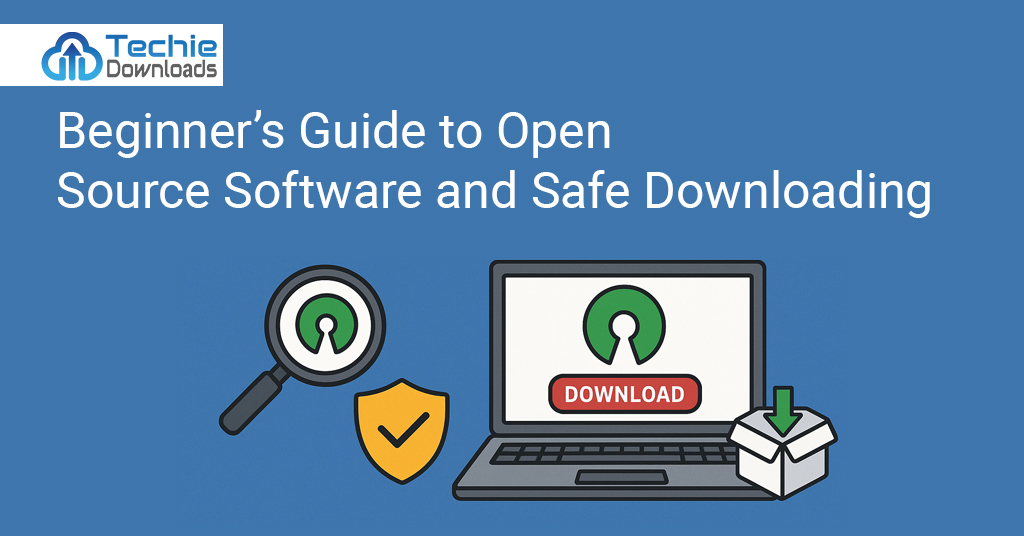Imagine a world where powerful software is available for free. Anyone can use it, share it, or improve it. That is the world of open-source software. This guide helps beginners understand that world. It also focuses on one key point — Safe Downloading. You see, not every free download is safe. Malware and viruses hide in shady corners of the internet. That makes the journey tricky for beginners.
Years ago, I downloaded what I thought was a popular video player. It came with a hidden virus. My system slowed to a crawl. I didn’t know about Safe Downloading back then. That hard lesson taught me to be more careful. Since then, I’ve learned a lot about open-source software and secure methods to download them.
Today, you get the safe path right from the start. This guide walks you through understanding open-source tools. It also shows how to download them safely. You’ll learn how to spot risks, check links, and protect your devices. We’ll use simple steps and clear safety rules.
If you’re new to this or want to double-check your methods, you’re in the right place. This guide makes sure you never face what I did. Let’s begin your safe software journey today.
What is Open Source Software?
Open-source software is free and flexible. You can use it, change it, and share it. The code is open for everyone. That means you can see how it works. Many developers work together to improve it. They fix bugs and add features quickly. These projects grow strong through teamwork.
Unlike paid software, open-source tools aren’t locked. You don’t need a license key. That saves you money. You also won’t get annoying popups asking you to pay. Well-known examples include LibreOffice, GIMP, and VLC. All these tools are useful, safe, and often better than paid options.
Still, even with open-source software, you need Safe Downloading practices. Just because the software is open doesn’t mean it’s always in a safe place. Many fake sites host infected versions. That’s where people get into trouble. Following correct download steps can avoid those issues.
Open-source software invites learning. You can tweak it or suggest new features. That makes it great for coders and students. But non-coders can use it just as easily. Software like Firefox and Audacity are made for everyone.
Start with simple tools. Choose tools with good reviews and solid developer support. Read the site’s about page before downloading. Trust well-known names in the community. That reduces your risk.
Next, we look at the risks that come from not downloading software safely. Knowing those dangers helps us avoid them in the future.
Risks of Unsafe Software Downloads
Unsafe downloads can destroy your system. Some links hide viruses. Others steal your data. A single mistake can lead to big problems. You could lose money or information if you are not careful. That’s why Safe Downloading is very important.
Hackers are clever. They create fake websites that look real. These pages trick users into clicking unsafe links. They offer “free” tools filled with malware. After installing, these can slow down your PC, steal passwords, or spy on you.
Some websites bundle useful tools with bad extras. These hidden tools often install without asking. They may change your browser or redirect your searches. Some are hard to remove. They keep coming back even after you think they’re gone.
Unsafe downloads also put your family’s devices at risk. Children may click on flashy download buttons. Bad files can spread across home networks. One wrong click could affect several devices.
New users often trust the first download link they see. But search engines may show ads at the top. Some of these are fake. Installing from those links is where the trouble starts.
That’s why knowing the right download steps is key. Safe Downloading begins with finding the right site. You’ll learn how in the next section. Start making safer choices now to avoid future pain.
How to Identify a Trustworthy Download Site
The first rule of Safe Downloading is to trust the source. But how do you pick the right site? It starts with research. Look for websites that are well-known in the tech world. If many users trust it, you can feel safer too.
Check if the site has a security certificate. A secure address starts with “https://”. That “S” stands for secure. If it’s missing, do not download anything. Also, see if the site has a padlock icon in the address bar. That means your connection is encrypted.
Read what others say. Look for reviews about the site and its downloads. If people report problems, leave immediately. If the site is on Reddit or other forums like GitHub, it’s a good sign of trust.
Avoid sites that use aggressive ads. Pop-ups, flashy buttons, or countdown timers are bad signs. Real download sites are clean. They keep it simple and clear. They tell you what the software does, who made it, and when it was last updated.
Always click on the “official” or “stable” version. Avoid any “beta” or “modded” versions unless you know what they do. Downloading the wrong file can break your system.
So, take these steps seriously. They are the base of Safe Downloading. If the site checks all boxes, then go ahead. In the next section, we’ll explore the safe way to download and install open-source tools.
Step-by-Step Guide to Safe Downloading
Following each step while downloading can keep your system clean. Let’s focus on a trusted process for Safe Downloading. First, go to the official project site. Go to pages like SourceForge, GitHub, or techiedownloads.com. These are trusted sources.
Second, never click on pop-up ads that say “Start Download.” These are usually scams. Always scroll until you find the main button provided by the project team. Confirm that the download link shows the right file extension, like .exe or .zip.
Third, scan the file before opening it. Windows has a built-in defender. Or use free antivirus tools like Avast or Malwarebytes. They warn you if the file has a problem. Always run these scans.
Next, be careful during installation. Read each step. Uncheck any offered “bonus” tools or toolbars. These are not needed. They can change your system settings.
Also, choose “Custom Install” instead of “Quick Install.” It shows you all the changes the software wants to make. That gives you control.
Save your downloads in a safe folder. This keeps your computer organized and makes files easier to scan. After installation, update the software. Updates fix bugs and make things more secure.
Follow this flow every time. It’s a solid path to Safe Downloading. In the next section, we’ll show how to keep your software updated. That’s another key to staying safe online.
Top Open Source Software for Beginners
If you’re new to open source, start with these safe, useful tools. They are beginner-friendly, trusted, and follow Safe Downloading practices.
- LibreOffice – A free alternative to Microsoft Office. It includes Writer, Calc, and more. It opens all your documents easily.
- GIMP – Like Photoshop, but free. You can edit photos, create logos, and more. Many tutorials are available online.
- Audacity – Great for recording audio. You can cut, mix, or add effects to music files. Podcasters love it.
- VLC Media Player – Plays almost all video and audio formats. No need to download extra codecs.
- Shotcut – A free video editor. Easy to use and great for small projects or YouTube videos.
All these tools have large communities behind them. That means you’ll find help if you get stuck. Reddit, YouTube, and forums offer support.
Download them only from official websites or trusted sources like GitHub or TechieDownloads.com. Never trust random websites or file-sharing forums.
These tools don’t need much space. They’re light and work on almost all types of computers. No need for high-end hardware.
Starting with these helps you build confidence. You’ll get real-world benefits like saving money and doing creative work. And you’ll build a habit of Safe Downloading along the way.
Tools and Extensions to Ensure Safe Downloading
To succeed with Safe Downloading, you need the right tools. Luckily, they are free and easy to set up. Simple tools can protect your devices while you browse or download. Use them daily for strong safety.
Start with a strong antivirus. Windows Defender is okay, but extra tools are better. Avast, Bitdefender, or Malwarebytes catch threats early. Many of these tools have free versions. Set them to scan new downloads, always.
Also, use browser extensions. HTTPS Everywhere forces secure website connections. uBlock Origin stops shady ads. Bad ads sometimes trick users into fake downloads. These tools remove them.
Next, install a sandbox tool like Sandboxie. It lets you test software in a safe space. If the program is bad, your real system stays safe. Restart the sandbox, and poof—it’s gone.
Another great solution is download managers like Free Download Manager or JDownloader. They check file integrity. These tools stop broken or risky downloads from finishing.
Lastly, use checksum tools. Some websites provide MD5 or SHA256 hashes of files. Use a hash checker to match downloads. If the match fails, the file might be tampered with.
Each of these increases your safety. Don’t wait for a problem to try them. Build your defense early. As a beginner in software downloads, this help is priceless. Stay safe and alert.
How to Recognize Malware or Trojans Disguised as Software
Cyber scams are tricky. They fool even smart users. One big threat is malware acting like a real app. It hides as open-source software. But it’s fake. Knowing the signs of such attacks is key for Safe Downloading.
Watch out for strange file names. A trusted video player won’t be labeled as “FreeVideoProCrackedSetup2025.exe.” Names like that try to sound useful, but aren’t. Stick to known names like “vlc-3.0.20-win64.exe.” It should come from the official page.
Suspicious files are often hosted on unknown domains. They may request admin access early. Real software doesn’t ask for deep access unless needed. If a tool wants firewall changes or system-wide controls, stop there.
Also, always check file size. Official websites list it. If yours is much smaller, someone modified it. Don’t install it, even if the interface looks familiar.
These fake tools can do big harm. They capture keystrokes, send data, or damage files. Run unknown tools in a virtual machine or sandbox. That way, any attack stays trapped.
With some practice, you’ll spot danger fast. Combine safe habits with tools we covered. That’s real Safe Downloading power. When you’re unsure, wait and research more. A delay is better than a repair bill.
How to Check Software Authenticity
Checking the identity of software is an essential part of Safe Downloading. You want to be 100% sure it’s real. Bad actors often tweak real tools to insert malware. Let’s stop that.
Software makers use digital signatures. These act like IDs. They are linked to their verified company or developer profile. You can find this by right-clicking the downloaded file. Click “Properties,” then “Digital Signatures.” If it shows a valid name, you’re safer.
On Linux, check signatures using tools like GPG. For Windows, use built-in signature checkers. Mac has Gatekeeper. It blocks unsigned software unless you allow it. Don’t bypass it without a real reason.
Another step is checking file hashes. Many software pages list MD5, SHA1, or SHA256 codes. After download, run a tool like HashCalc or Windows PowerShell.
Compare the check result with what the website lists. If it matches, your file is clean. If not, it may be mixed with harmful code. Delete it at once.
This may sound technical. But it’s easy and gives peace of mind. These steps add protection to your Safe Downloading plan. They only take a few minutes but prevent hours of damage.
Next time you download anything, check signature and hash. Just like looking both ways before crossing a street. A habit that keeps you safe.
Benefits of Safe Downloading for Home Users
Safe Downloading is not just for techies. It helps everyone. Regular users can lose files, data, or even money. So home users must follow safe habits too. If you have kids, it’s more important. Kids click anything that looks fun. Games, wallpapers, or tools. Some links hide viruses that target family systems. With safe habits, you protect more than just one device.
Keeping a backup and downloading only from trusted sites lowers risks. Regular scans with antivirus stop problems early. Most home users don’t use these tools. But it’s easy and cheap to set them up today.
Also, a safe system performs better. Malware slows it down. Removing it takes time and costs money if you need pro help. Avoid the mess with smart downloads.
You also protect your personal data. Unsafe plugins or programs can access your camera, mic, or files. That’s risky. A solid Safe Downloading plan keeps hackers out.
Your internet becomes safer too. Malware can steal Wi-Fi details or infect shared folders. Then all your devices are at risk.
Smart users think ahead. They know a clean system lasts longer. It crashes less. It needs fewer repairs. In short, safe downloads improve your tech life.
The benefits are many. The methods are simple. Don’t wait for something to go wrong. Act early.
Importance of Regular Updates in Safe Downloading Practices
Updating software is part of Safe Downloading. It keeps your apps and system protected. Outdated tools often have holes. Hackers find and use them. New versions fix those holes.
Many users skip updates. They think, “It’s working fine, so why update?” That’s dangerous. Some malware attacks target old tools only. Updating blocks that.
Good developers release “patches” and “security fixes.” These stop known threats. Not all changes are visible. But behind the scenes, they guard your system better each time.
Use tools with auto-update, like Firefox or LibreOffice. Let them run updates in the background. Make sure your OS updates too. Windows, macOS, and even Linux get updates often.
Check every tool’s version once a month if needed. Visit their official page to see what’s new. Or turn on reminders in your calendar.
Some updates even remove older bugs. They improve speed and add safer code. Updating is not just about fixes. It also gives better features and more value.
Safe users don’t ignore updates. They welcome them. They know it’s part of Safe Downloading. If you stay current, you stay protected.
Make updates a habit, not a chore. It only takes a few minutes. But those few minutes can save your day.
Red Flags to Avoid While Downloading Software
Some signs always point to trouble. Learn to spot these red flags. They help you practice Safe Downloading with confidence.
Red flag one — pop-up download windows. Never trust them. They often trick you. Close them right away.
Red flag two — download buttons that keep shifting position. Real sites have only one proper download link. If there are too many buttons, something is wrong.
Red flag three — a sudden redirect. If you click a link and land on a new domain, stop. Going places you didn’t ask to go is unsafe.
Red flag four — the download begins without asking. Trusted sites never start a download without permission. If yours does, cancel it right away.
Red flag five — apps asking for admin or system file access right after install. Useful tools don’t need that. That’s how viruses work. Run a scan first.
Red flag six — strange permissions. If a photo app wants access to your microphone or contacts, think again.
Red flag seven — the site has too many spelling mistakes or low-quality images. That usually means it’s fake or cloned.
Safe users are alert and careful. Avoiding these traps protects you from harm. Learn to say “no” and back out when in doubt.
These red flags help you make strong choices. Never ignore your gut feeling. If it feels off, it probably is. Trust yourself.
Privacy and Data Security in the World of Free Software
Many open-source apps protect privacy. But even then, Safe Downloading rules must still apply. Just because a tool is free doesn’t mean it handles your data safely. You need to know what info software collects. Read their privacy policy. A clear, honest policy is a good sign. If it’s vague or missing, don’t install it.
Also, be wary of “always-on” apps. Some apps run all the time and send info in the background. Use a firewall tool to track what data leaves your device.
Trusted apps let you turn off tracking. Firefox and Brave are privacy-first browsers. They set a great example. Choose tools that value your right to stay private. Avoid apps that ask for extras. A screen recorder asking for your contacts or emails? Something’s wrong. Permissions must match the job. Also, use fake info or aliases if signup isn’t essential. You don’t need your real name for most free tools.
Most important: never save passwords inside unknown tools. Use a real password manager instead. It keeps your logins safe and secure.
Protecting privacy goes hand-in-hand with Safe Downloading. Do your research. Avoid apps known to leak info. Stay safe, even with free stuff.
Free doesn’t mean unsafe, as long as you stay in control. Make privacy a rule, not an option.
Promoting Safe Software Sources – Featuring TechieDownloads.com
Finding a safe source is just as vital as using a safe app. That’s why we recommend TechieDownloads.com. It’s a trusted platform. Beginners and tech users alike rely on it every day. At TechieDownloads.com, every app is scanned before it’s listed. The site features open-source tools only from verified sources. No ads, no spyware, no shady links.
You’ll find popular tools like GIMP, VLC, Audacity, and more. Each one is reviewed and tested for safety. If you want to practice real Safe Downloading, start here. The site has categories to help you find what you need. Office tools, media players, system clean-up apps – all in one place. It even offers guides and tips on using these tools safely.
What we love most is the deals page. TechieDownloads.com often features discounts on premium safety tools. You’ll find antivirus programs, cloud storage, and VPNs at low prices.
If you want to stay protected and save money, bookmark this site. It keeps growing its library and keeps safety a top promise.
Cut out the guesswork. Trust a platform that promotes honest reviews and real safety checks. Safe Downloading starts at the source; let TechieDownloads.com be that source for you.
This is your go-to partner for an easy, safe tech experience.
Creating a Long-Term Safe Downloading Strategy
Safe Downloading is not a one-time task. It’s a habit. A strategy. If you treat it like that, your device stays protected forever.
Start by making a simple checklist. Before each download, ask yourself: Is this site safe? Is the tool trusted? Did I scan the file? Did I check permissions?Keep the tools that help. Use antivirus, firewall, sandbox, and browser extensions. Mark a day each month to update everything. That includes your OS, apps, and safety tools.
If you work online or share your PC, set up user restrictions. Let each user stay in their own file space. This avoids messes and surprises. Also, create restore points. If a download goes wrong, roll your system back. It only takes five minutes to set, but can save hours of repair.
Keep backups too. Use cloud or external drives. If something breaks, your files won’t vanish. Let safety become natural for you. Like locking your door or wearing a seatbelt. It’s just the smart thing to do.
Share your safe habits with friends and family. Help them avoid risky download actions. Share safe platforms like TechieDownloads.com too.
Safe Downloading strategies are simple, clear, and life-saving. Build your own plan today. Follow it every week. Long-term safety is always the best reward.
Conclusion
Downloading software has never been easier—or riskier. That’s the truth of the modern world. But with this beginner’s guide, you’ve now got the power in your hands. You understand what Safe Downloading means. You’ve learned where to go, what tools to use, what signs to avoid, and how to keep control of your system.
Starting slow, using trusted sources, scanning files, and keeping tools updated will make a real difference. You’ll save time, stress, and maybe even money. Open-source software offers amazing value. But only if you download it wisely.
This journey doesn’t end here. Practice your new habits. Share what you know. Stay alert online. Visit trusted sources like TechieDownloads.com every time you need a new tool.
The future belongs to smart users. You are one now. Stay safe out there.
FAQs
1. What is Safe Downloading?
Safe Downloading is the habit of downloading software in a secure way. It helps avoid malware, fake apps, and system damage.
2. How do I know if a website is safe for downloading?
Look for https://, a padlock icon, and good user ratings. Avoid too many ads or pop-ups. Trusted sites are clean and clear.
3. Are all open-source apps safe to download?
Not always. The code may be safe, but the site you use to download may not be. Always practice Safe Downloading steps.
4. Should I use antivirus software during downloads?
Yes, always. Real-time virus scanners detect dangerous files early. They are key tools in your Safe Downloading plan.
5.What is the safest site to download open-source tools?
Sites like GitHub, SourceForge, and TechieDownloads.com are reliable. They check files for safety and use real developer sources.