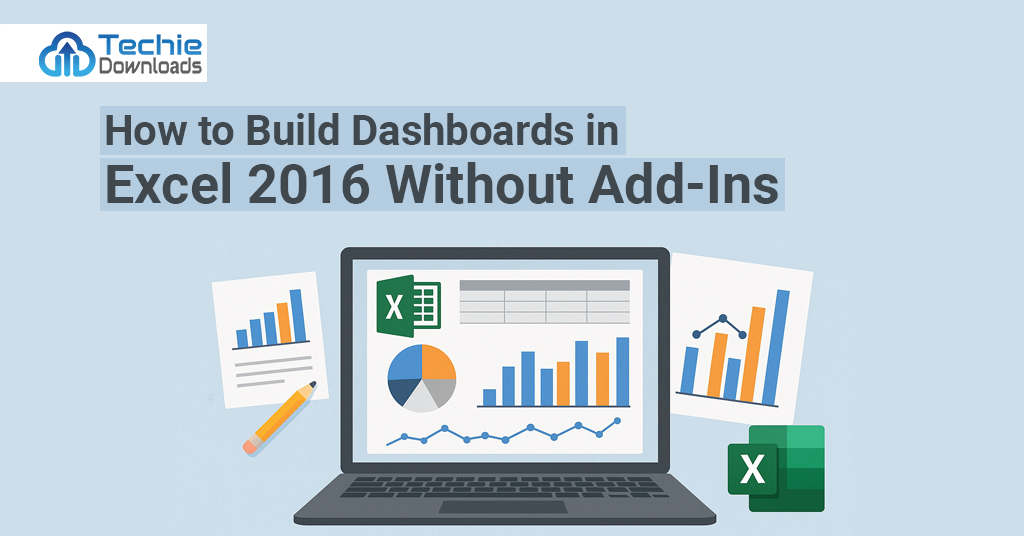Let me tell you a short story. A few years ago, I worked as a data analyst at a small firm. My manager always asked for weekly reports. Other team members relied heavily on expensive software or third-party add-ins to prepare dashboards. I didn’t have access to those tools. Instead, I decided to Build Dashboards in Excel 2016 Without Add-Ins. At first, it seemed hard. But Excel surprised me. It offered enough power on its own. Gradually, I found smart ways to use its existing features. Over time, I mastered the art of building dashboards using only built-in tools. Today, I want to show how you can do the same.
In this guide, you will learn exactly how to build dashboards in Excel 2016 without add-ins. You don’t need coding or design skills. Everything works using tools already in Excel. I’ll cover layout design, data linking, charts, formatting, and interactivity. You’ll understand how Excel connects data with visuals. You’ll also gain skills to present your reports in an interactive way. We’ll use simple methods and focus on what matters most – data clarity.
By following this tutorial, you’ll save time, money, and stress. Let’s get started step-by-step. Whether you’re a student, data analyst, HR manager, or just someone improving productivity, this guide will help. It’s time to unlock the power of Excel 2016, and learn how to build dashboards without add-ons. Welcome to your journey!
Why Dashboards Matter in Excel 2016
Before you start to Build Dashboards in Excel 2016 Without Add-Ins, it’s good to understand why dashboards even matter. Dashboards help show information in one visual place. This means you don’t have to read through rows of boring data. A good dashboard shows insights clearly. That helps teams and leaders to make quick decisions.
When working in Excel 2016, dashboards save time during reporting. You only set the design once. Then your dashboard updates as the data changes. This works great for sales tracking, monthly goals, and customer feedback. Excel makes it easy to bring all your numbers into one clear view.
Most people think dashboards need advanced tools or add-ons. That’s not true. Excel 2016 gives us everything to build smart dashboards without spending more money. You can add charts, slicers, and formulas directly. You won’t need Power BI or premium extensions to get started.
Use a dashboard when you need to compare performance. Use it to track tasks, check progress, or show finance trends. The goal is to understand data quickly. With one look, you should find answers.
Better decision-making starts with better visuals. When you learn to Build Dashboards in Excel 2016 Without Add-Ins, you gain more control over your reporting. It puts you ahead of others. In the next section, we go through planning your dashboard design carefully. Stay with us.
Planning Your Dashboard Before You Start
Every great dashboard begins with a plan. If you jump straight into Excel, you may waste a lot of time. So before you Build Dashboards in Excel 2016 Without Add-Ins, plan first. Start by asking the right questions. What story do you want the data to tell? Who will use the dashboard? What kind of decisions will the dashboard support? This gives purpose to your design.
List down the key metrics you want to display. Keep it short and useful. Don’t add information just because it’s available. Stick to your goals. Be clear on what you want to track daily, weekly, or monthly. That forms the base of your dashboard.
Next, sketch your layout on paper or PowerPoint. Divide the space into parts – header, charts, filters, and data source. Keep it simple and clean. You don’t need a flashy layout. Simplicity is easier to read and navigate.
Decide what chart types work best. Bar charts show comparisons. Pie charts show parts of a whole. Line charts track changes over time. Pick the visual that tells your story best. Planning prevents confusion later.
Good planning saves time. It brings clarity when editing your dashboard. You’ll need this before we jump into Excel. We’ll guide you next.
Preparing Your Data for Dashboards
Now, you’re ready to prepare your data. This is the heart of any dashboard. To Build Dashboards in Excel 2016 Without Add-Ins, your data should be well organized. Excel works best when your data is clean. That means no empty rows, merged cells, or mixed formats.
Start by placing your data into rows and columns. Your headers should be in the first row. Each column must have one data type. For example, “Date,” “Sales,” “Region,” and “Customer” should each have their own column.
Use Excel’s “Format as Table” feature. This turns your data into a dynamic table. It auto-expands when you add new values. Go to the Home tab, click “Format as Table,” and select a style. This will also help later with slicers and charts.
Name your data table. That makes it easier to refer to in formulas. Just click anywhere inside the table, and you’ll see the “Table Name” in the Design tab.
Always double-check for errors. If the data is wrong, the whole dashboard gives bad results. Clean data builds trust, especially when presenting to management or clients.
In the next part, we’ll start creating the layout of your dashboard. Stay focused, and soon you’ll master how to Build Dashboards in Excel 2016 Without Add-Ins.
Creating the Dashboard Layout
It’s time to bring your ideas to life. To Build Dashboards in Excel 2016 Without Add-Ins, layout design is important. A good layout keeps your dashboard clean and easy to read. First, go to a new sheet in Excel. Call it “Dashboard.” This will be your main display page.
Decide how many sections you want. Usually, you should have a title, key numbers, and charts. Leave some space between each section. Use Excel’s “Shapes” to create boxes. These hold KPIs or charts. Go to Insert > Shapes > Rectangle. Draw it on your dashboard page.
Add a background color to your layout. But keep it soft. Light gray or white works best. Avoid using too many colors. This makes your dashboard more professional.
Use text boxes to name each section. For example, “Sales Summary” or “Monthly Trends.” People understand data better with labeled sections. It also helps guide readers step by step.
Avoid crowding too many charts in one place. Keep visual space clean. Space adds breathing room for the viewer’s eyes. Remember, we are not using any add-ins. So every part must use standard Excel tools.
Next, we’ll show you how to add charts and KPIs to these layout areas. Stick with us and see how simple it is to Build Dashboards in Excel 2016 Without Add-Ins.
Adding Charts to Your Dashboard
Charts turn data into smart visuals. To Build Dashboards in Excel 2016 Without Add-Ins, you must learn how to use Excel’s charts wisely. Start by selecting your summarized data. Then go to Insert > Charts. You’ll see many options like column, bar, pie, or line charts.
Pick the chart that matches your data story. For trends, use line charts. For comparing items, use bar or column charts. Don’t use 3D charts. They can be hard to read. Stick to 2D for clean results.
Once the chart is added, format it carefully. Click on the chart, and you’ll see Chart Tools. Use “Design” and “Format” tabs to change style and color. Remove unnecessary legends or gridlines. Keep only what adds value.
Position charts inside your layout areas. Resize them to fit your dashboard space. Use consistent color themes. For example, sales in blue and profits in green. That makes it easier to scan the data.
Repeat the process for other sections. Maybe you add a pie chart for customer segments. Or a bar graph for product performance. In the next section, we’ll combine charts with formulas for more control.
With these steps, you’re closer to learning how to Build Dashboards in Excel 2016 Without Add-Ins like a pro.
Inserting Key Performance Indicators (KPIs)
When you Build Dashboards in Excel 2016 Without Add-Ins, KPIs are a must. KPIs help you track your company’s goals. These could be things like total sales, revenue, or customer count. They give decision-makers a snapshot of performance. KPIs should be simple, clear, and easy to spot on the dashboard.
Start by identifying which metrics really matter. These could change based on the industry. A sales team may need targets vs actual sales. An HR team may want to track employee turnover. Place KPIs at the top of your dashboard for quick access.
Now, let’s create them. Use basic formulas like SUM, AVERAGE, MAX, or COUNT. These can be placed on a separate sheet or directly on the dashboard. Select Insert > Shapes and draw a box to display the KPI. Then, link a cell with your formula to that box.
Use large font sizes and bold text for KPIs. You can color-code the values for easier tracking. For example, use green if the target is met, red if not. You can even use conditional formatting to automate this.
Don’t overload your dashboard with too many KPIs. Choose 3 to 5 that really show performance. Keep them updated and linked to your main data table. That way, they change automatically when new data is added.
With this step, your dashboard becomes more powerful. The KPIs tell the story at a glance. Let’s now move on to using formulas to make your Excel dashboard dynamic and smart.
Using Formulas for Dynamic Dashboards
Formulas make your dashboard alive. As you Build Dashboards in Excel 2016 Without Add-Ins, formulas ensure all numbers update in real-time. Excel formulas are flexible and smart. You can link data from other sheets, perform calculations, and summarize trends with ease.
Start with the basics. Use SUM to add totals. Use AVERAGE for mean values. COUNT counts cells with numbers. Then move to IF formulas for logic. For example, =IF(A1>100, “Goal Met”, “Below Target”) gives visual insight.
The real magic starts with functions like:
- VLOOKUP: helps to pull values based on other cells.
- INDEX + MATCH: powerful alternative to VLOOKUP.
- IFERROR: prevents ugly errors.
- TODAY() and NOW(): track real-time date and time.
Use named ranges where possible. This keeps formulas easy to manage. Also, avoid hard coding numbers. Link everything to the source data or data table.
Want to summarize by month, region, or type? Use the SUMIFS function. It allows multiple conditions. You can say “sum sales where region = North and month = January.”
All formulas should go into a “data processing” sheet. This separates it from the main dashboard. Your dashboard will then connect only to clean, ready-to-use cells.
This setup improves speed and accuracy. You also reduce errors by avoiding repeat calculations. In our next step, we’ll make your dashboards interactive with slicers. That’s where things get even better.
Adding Interactivity with Slicers
Let’s take your dashboard to the next level. To Build Dashboards in Excel 2016 Without Add-Ins, you can add slicers. They are amazing tools. Slicers give your report users the power to filter data with just one click. They work best with tables and PivotTables.
To insert a slicer, go to a PivotTable based on your formatted data. Click on the PivotTable. Then go to Insert > Slicer. Now choose the field you want to filter, like region or date. Excel will show visual buttons for each item.
Drag the slicer into your dashboard layout. Resize it as needed. You can even choose a color or style from the Slicer Tools tab. This makes it match your theme.
Now users can click on the slicer to change the data shown in all linked charts. No formulas or macros needed. This keeps the dashboard 100% add-in free. You can also insert multiple slicers to filter by different fields.
Using Conditional Formatting for Visual Insights
Visuals improve understanding. As you continue to Build Dashboards in Excel 2016 Without Add-Ins, apply conditional formatting. It makes your dashboard pop by highlighting trends.
Conditional formatting adds color rules inside cells. For example, you can highlight values above a target in green. Or show low inventory in red. Simple visuals like this save users from guessing.
Start by selecting your data or KPI cells. Then go to Home > Conditional Formatting. Choose options like Data Bars, Color Scales, or Icon Sets. Each type helps with different data views.
Data Bars show bar lengths inside cells. They’re great for tracking progress. Color Scales change the cell color from red to green based on value. Icon Sets use symbols like arrows or check marks.
You can also craft custom rules. Use formulas inside conditional formatting for full control. For instance, if a sale is below $1000, show the cell in yellow. Use “=A1<1000” as a rule. Combine with IF statements for more flexibility.
Use this trick on KPI boxes too. Make them light up automatically. This helps the viewer without needing separate charts.
Always test how it looks in print and screens. Make sure the colors are accessible for everyone, including colorblind users.
Now that your visual layer is strong, let’s protect your work. You’ve already done a lot to Build Dashboards in Excel 2016 Without Add-Ins. Let’s make sure it stays safe.
Protecting and Sharing Your Dashboard
You’ve put a lot of work in. Now, let’s keep it safe. When you Build Dashboards in Excel 2016 Without Add-Ins, protecting and sharing is the final touch.
To prevent others from breaking things, lock the dashboard. First, go to Review > Protect Sheet. You can choose what users can and can’t do. For example, block them from editing formulas or moving charts.
Before that, unlock the input cells. These are the only places where users should enter data. Right-click the cell > Format Cell > Protection > uncheck Locked. Then protect the sheet again.
Use “Save As” to make a viewer copy. Save one version where formulas aren’t visible. You can also export the dashboard as PDF for non-Excel users.
For sharing, use cloud tools like OneDrive or Google Drive. Excel 2016 also supports sharing via email. Make sure you test all the links and slicers before sending.
Add a documentation sheet inside your file. Tell users what the dashboard shows and how to use it. A clear guide helps teams understand your setup better.
Always keep a backup copy. Save your file with a date, like “Dashboard_Sept2025.xlsx”. This versioning helps track changes.
Now your file is safe, readable, and easy to use. In our next part, we will optimize the dashboard layout for screen and paper. This makes your dashboard useful in every situation.
Optimizing for Printing and Viewing
After you Build Dashboards in Excel 2016 Without Add-Ins, you might need to print it. Many managers still prefer printed versions. So it’s important to make your dashboard look professional on paper too.
Start by checking the page layout. Go to Page Layout > Orientation. Choose either “Landscape” or “Portrait” depending on your design. Dashboards often work better in Landscape mode.
Then fit your sheet to one page. Go to File > Print > Scaling > Fit Sheet on One Page. This keeps content from spilling over.
Use Print Area to highlight only the dashboard section. Select the area, then go to Page Layout > Print Area > Set Print Area. This hides unnecessary rows or helper sheets.
Troubleshooting Common Mistakes
As you Build Dashboards in Excel 2016 Without Add-Ins, problems may show up. Solving them quickly will save stress. Let’s look at common mistakes and how to fix them.
One common problem is broken links. This happens when you move or rename a data file or worksheet. Always use structured tables within the same workbook. That keeps everything connected.
Formulas that return errors are another pain point. Use IFERROR to hide errors. For example, =IFERROR(A1/B1, “—”) removes “#DIV/0!” from the dashboard.
PivotTables that stop updating? That means you forgot to refresh. Go to Data > Refresh All. Better yet, turn on automatic refresh when the file opens.
Slicers not working? Check if all PivotTables are using the same data source. If not, slicers won’t sync. Use Report Connections to join slicers to multiple PivotTables.
Charts that look empty? This happens when fields are blank. Add default values or check your cell ranges again.
Dashboard too slow? Remove unnecessary helper columns or hidden charts. Reduce file size using Save As > .xlsx if you used a .xlsb or .xlsm format.
Too many colors or crowded items? Clean it up. Stick to a standard color theme. Remove items that don’t add value.
Problems will show up often as you learn. Don’t worry. Use these fixes and keep improving. In the next section, we share an amazing offer just for our readers at Techiedownloads.com.
Get Great Excel Tools at TechieDownloads.com
Here’s the exciting part. So far, you’ve learned how to Build Dashboards in Excel 2016 Without Add-Ins. But what if you had tools to make it faster or easier?
Visit TechieDownloads.com for Excel deals, templates, and digital tools. They offer amazing Excel dashboard templates, time-saving formulas, and ready-to-use business trackers.
Everything is 100% add-in free. Perfect for Excel 2016 users like you. Download editable templates designed by pros. These files save hours of design work. You just plug in your data and go.
They also have training materials for Excel formulas, PivotTables, and dashboard design. Whether you’re a beginner or a power user, their tools help you do more with Excel.
Many tools are discounted right now. Use promo code “EXCEL30” at checkout to get 30% off any Excel dashboard template.
It’s hard to say no to faster, better dashboards. If you want to take your Excel skills to the next level, check it out. No subscription needed. You just download and own it forever.
Visit TechieDownloads.com today and explore their Excel power tools. You already know how to Build Dashboards in Excel 2016 Without Add-Ins. Now enhance your skills with great digital resources.
Final Conclusion and Tips
You’ve made it! From raw data to a fully working dashboard. You now know how to Build Dashboards in Excel 2016 Without Add-Ins. That’s a powerful skill. Most people never learn it fully. But now you have the steps, formulas, and visuals to do it right.
We talked about setting up clean data, designing layouts, and adding KPIs. You learned how to create charts, use slicers, format visuals, and protect your work. All without using outside tools. Excel 2016 has everything you need.
Keep your dashboard simple. Don’t overload it with too many charts. Focus on the message and the goals of your dashboard. Every item should answer a question. Update your dashboard often and test it before sharing.
Always save versions. Keep backups in cloud storage. Share in a way that suits your audience. Add notes or guides when needed.
If you feel stuck, come back to this guide. It’s always ready when you need help. And don’t forget to check out Techiedownloads.com for ready-made tools that save you time.
Now go and impress your team with a fully interactive, clean, and professional dashboard in Excel 2016. You’re ready to take control of your data – no add-ins needed. Well done!
FAQs
1. Can I really build dashboards in Excel 2016 without using any add-ins?
Yes! Excel 2016 has built-in tools like PivotTables, slicers, and formulas to build powerful dashboards. No add-ins are required.
2. What if my Excel version is older or newer than 2016?
Most steps work in Excel 2013, 2019, and Office 365 too. The tools are mostly the same with minor changes.
3. Can I link Excel dashboards with other files?
Yes, but it’s safer to keep data and dashboards in one file to prevent broken links.
4. Will my dashboard work on someone else’s computer?
Yes, as long as they have Excel 2016 or higher, and you avoid using any external add-ins or VBA.
5. What if I want to present my dashboard in meetings?
Design it for print and big screens. Use proper fonts, spacing, and don’t forget to test it beforehand.