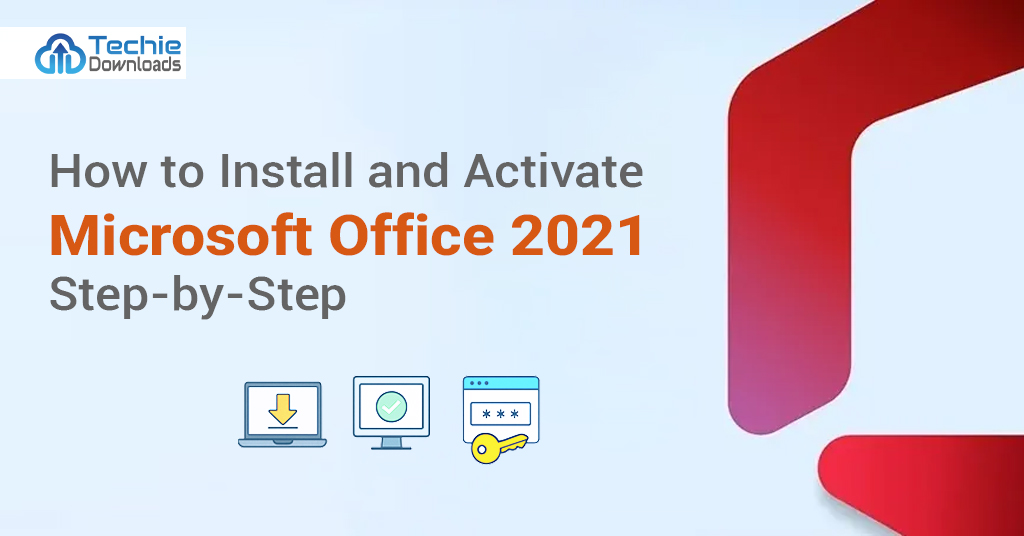Introduction: How to Install and Activate Microsoft Office 2021 Step-by-Step
Meet Kevin. He just bought a brand-new laptop for his freelance design job. He needed to get started quickly, especially with a couple of urgent projects waiting. Naturally, he installed Microsoft Office 2021 because it’s fast, reliable, and has all the tools he needs. But he ran into a problem—he didn’t know how to activate Microsoft Office 2021. Maybe you’re like Kevin right now. You’ve installed the software but don’t know how to fully activate it. Or worse, you installed it the wrong way.
Don’t worry—we’ve all been there. That’s why this easy guide exists. Whether you’re a beginner or just need a refresher, this guide will help you. Step by step, you’ll learn how to install and activate Microsoft Office 2021 correctly. We’ll use simple words, short sentences, and lots of helpful tips. You won’t need any tech background. So even if you’ve never done this before, you will succeed.
Better yet, you won’t need to figure anything out alone. We’ll walk you through the download, the install, and the activation—without skipping a beat. Plus, there are some smart ways to save money. Stick around and you’ll discover them too.
Let’s dive into the full guide now!
Check Your System Requirements
Before you begin the install, check if your PC or Mac meets the required specs. It saves time and avoids errors. First, go to your computer’s settings and find the system tab. This shows your processor type, RAM size, and operating system version.
Office 2021 needs Windows 10, Windows 11, or the newest macOS for Mac users. You’ll also need at least 4 GB RAM and 4 GB free disk space. Make sure Microsoft Edge, Chrome, or Firefox is updated. Old browsers might block the download or show errors.
Run a full update on your system. Click on “Update & Security” in settings, then choose “Windows Update”. Having the latest update will avoid conflicts during the install. It also protects your system from bugs and glitches.
Next, remove all older Office versions. Go to the Control Panel, choose “Programs,” then remove anything that says “Microsoft Office.” If you skip this, errors may stop the new install.
An internet connection is also key. A slow or broken connection can fail the install or cause partial downloads. We advise using a wired connection if Wi-Fi is weak.
Lastly, back up your important files. Sometimes, software installs glitch or restart the system. Better safe than sorry.
Once you’ve completed these checks, you’re now ready to download Office 2021.
Buy Microsoft Office 2021 from a Trusted Source
It’s important to buy Office 2021 from a reliable place. Buying from fake sites leads to bad keys or malware risks. Always trust official sources or verified sellers.
You have through Microsoft’s own store, Amazon, or trusted resellers like TechieDownloads.com. You may save money on bundles or yearly deals. That’s where TechieDownloads.com shines. With regular discounts and licensed keys, they help you install and activate Microsoft Office 2021 the right way.
Once you’ve picked your seller, choose the right edition. Office Home & Student is good for personal work. Office Professional includes Word, Excel, Outlook, and more. Choose what you really need.
After payment, you’ll get a 25-digit product key. This is very important. Keep it safe by saving a screenshot or writing it down. Also, check your email for the download link and payment receipt. It should arrive in a few minutes.
Some sellers also provide instant downloads. With TechieDownloads.com, keys are sent within seconds of payment. That means no delay. You can start the setup process right away.
Don’t fall for pirated Office keys. They may seem cheap, but they’re risky and illegal. Microsoft may block your product later.
Now with your key and download link ready, we move on to the setup process.
Download Office 2021 to Your Device
Click the link in your email or go to the Microsoft download center. Enter your product key when asked. Once verified, it gives access to the right file. Pick the Office version linked to your key—usually 32-bit or 64-bit.
Then the file starts downloading. This could take a few minutes. If your internet is fast, it won’t take long. Save the file in a known place, like your desktop or downloads folder.
Avoid opening multiple downloads. Just one file is enough. Wait until it finishes fully. If you cut the download short, it may not install right. Some antivirus programs may block the download, so disable them if there is a warning.
After download, you will find a file like setup.exe. Do not open it yet. Close all other programs first. Having other apps running may slow down your computer during install.
Make sure no pending Windows updates are left. Sometimes, outdated systems stop the setup mid-way.
Double-check your software key one more time. You’ll need it soon. Once all is ready, move on to actually installing Microsoft Office 2021.
Start the Installation Process
Now locate your download file. Right-click and select “Run as Administrator.” This helps avoid permission issues. Installation will begin after a quick system check. You’ll see a window with a status bar.
It will say “We’re getting things ready.” Office will start installing in the background. This may take up to 15 minutes. Don’t switch off your device or close the window.
During install, some files will copy and extract automatically. There’s no need to click anything until it finishes.
You may be asked to agree to Microsoft’s license terms. Read and click “I Agree.” Then the software continues installing. If any issue appears, use the troubleshoot button shown on-screen.
You don’t need internet during install, but it helps. If the installer wants to download further files, it will use the internet.
Once the process ends, you’ll see the message “You’re All Set.” That means Office 2021 is installed. The apps like Word, Excel, and PowerPoint are now on your desktop or start menu.
Do a reboot. It helps apply all changes fresh. After your PC restarts, you’re ready to activate Microsoft Office 2021 next.
Activate Microsoft Office 2021 with Product Key
Now open any Office program. Let’s start with Microsoft Word. First time you open Word, it will ask you to activate Office. This is where your product key becomes useful.
Click on the “Activate” button. A box appears asking for the 25-digit key. Enter your key carefully. Make sure there are no typos. The format looks like XXXXX-XXXXX-XXXXX-XXXXX-XXXXX.
Click “Next.” If the key is valid, Microsoft will verify it online. This process takes a few seconds. During this time, your internet must work. Don’t interrupt or close the window.
Once approved, the message “Your Office is Activated” will show. That means you have genuine Office 2021 now.
You may be asked to sign in with your Microsoft account. This helps store your license in the cloud. If you change PCs later, you can reinstall more easily.
If your product key fails, double-check it. Wrong keys show error codes. If errors repeat, contact the seller. Trusted stores like TechieDownloads.com respond fast and fix such problems.
Try restarting the Office app after activation to see final changes. From here, Office will work fully with no feature limits.
You’ve now installed and activated Office 2021 the right way!
Sign in with Microsoft Account
After you activate Microsoft Office 2021, sign in to your account. This step links your license to your email. It allows you to re-install Office anytime in the future. If you don’t already have one, creating a Microsoft account takes only a few minutes.
Click on “Sign In” when prompted. Use the same email you used when you bought your product key. If you’re not sure, check the email you received after your purchase. Enter your email and password to complete the login.
After signing in, Office saves your license on Microsoft’s cloud servers. If you switch to a new computer later, you won’t lose your license. This is very helpful. Many people skip this step and can’t recover their Office after a reset.
Once logged in, Office checks your profile and syncs your settings. Some features like OneDrive or Outlook require login to work properly. You’ll also be able to access cloud documents and automatic backups, which makes your work safe.
If you don’t want to link it now, you can skip it. But we suggest doing it right away to avoid any problems. Also, if you use more than one Microsoft account, be sure to pick the one that is tied to your Office product.
Once you’re done logging in, go ahead and explore the apps. Everything is set up.
Open and Use Office Apps for the First Time
Now it’s time to meet your new Office 2021 apps. Start with Microsoft Word. Open it by clicking on the icon from the Start menu or desktop shortcut. You’ll see a clean, fast layout. It’s built to work better than past versions.
Next, try Excel, PowerPoint, and the rest if available. Click on each one to make sure they launch correctly. When the app opens, a welcome screen appears. Just click “Blank Document” or “New Project” to get started.
The tools are very user-friendly. The top ribbon is where all commands are. You’ll find formatting, editing, and layout tools there. Office 2021 loads faster than Office 2016 or 2019. And it runs smoother, even on older PCs.
If you face any glitch or freeze, restart the app. Most issues get fixed that way. Also, make sure your PC is up to date.
You can now begin writing reports, making presentations, and preparing workbooks. If you like using templates, check the “Templates” option on the start page of each app. Choose a ready-made design, and edit in minutes.
Your Office is now ready for full use. Take a few minutes to explore.
Set Office as Default for Files
Have you noticed your docs open in another app by default? That’s because Office is not yet set as default for your file types. Fixing this is easy. It ensures Word opens .docx files, Excel opens .xlsx files, and so on.
Go to Settings on your PC. Click on “Apps,” then choose “Default Apps.” Scroll down and click “Choose default apps by file type.” This list shows each file type with the app used to open it.
Scroll to file types like .docx, .pptx, .xlsx, etc. Click the app next to it. Select the Office 2021 version from the list. Set Word for .docx and Excel for .xlsx.
This way, your Office apps become the default. Files will now open the way you expect.
Another method is right-clicking a file, then selecting “Open with” > “Choose another app.” Pick your Office app. Tick “Always use this app.”
If you’re using a Mac, open Finder, right-click the file, and select “Get Info.” Under “Open With,” pick the desired app and click “Change All.”
Setting Office as default saves time. You won’t need to choose apps manually every time.
Once you’re done, you’ll enjoy a smoother workflow.
Apply Office Updates for Security and Features
Once you install and activate Microsoft Office 2021, keep it updated. Updates are important. They bring fresh features, fix bugs, and add better security. Many users ignore updates—and face problems later.
To update Office, open any Office app, like Word. Click “File” > “Account” > “Update Options.” Then click “Update Now.” Office will check online for the latest updates.
The process only takes a few minutes. In many cases, updates install in the background. You may not even notice them.
You can also set updates to install automatically. That way, you don’t need to worry about missing anything important. Go to “Update Options” again and choose “Enable Updates.”
Sometimes, big updates may require you to restart your PC. Don’t ignore this. Restart when asked. It’s important for applying new updates properly.
If your updates fail, check your internet connection. Also, make sure your Windows or Mac system is updated too.
New features include smoother performance, better compatibility, and tighter security. Office 2021 continues to serve more with each update.
Keep everything running fast and safe by updating regularly. Make a habit of checking for updates once every week.
Deactivate Office on Old Devices (If Needed)
Let’s say you want to switch computers. You’ll need to remove Office 2021 from the old one. Microsoft licenses usually allow activation on one PC at a time. If you don’t deactivate it, the key may not work on your new system.
To start, open any Office app on your old PC. Go to “File” > “Account.” Click “Sign Out.” This unlinks your Microsoft account from the license on this PC.
Next, go to Control Panel. Choose “Programs and Features.” Find Microsoft Office 2021 in the list. Right-click on it and click “Uninstall.” This removes Office from your system.
Don’t skip this step. If you leave the install there, it stays linked to your license. And you may hit errors on the new PC.
Once uninstalled, go to the new device and repeat the install steps. Download, install, and enter the same product key. Since the old license was removed, the key will work fine now.
If you linked your key to a Microsoft account, this is faster. Just log into your account on the new PC. It will sync and start the download.
Now you’ve saved your license and avoided wasting a new key. It’s smart and safe.
Use TechieDownloads.com for Best Deals
We all like to save money—especially when buying licensed software. That’s where TechieDownloads.com helps. It’s a trusted source for buyers looking for secure deals on Office 2021 and more.
Why trust TechieDownloads.com? First, they provide 100% genuine and verified product keys. Many users experience key errors on shady websites. That won’t happen with TechieDownloads.com.
Second, you get instant delivery. Once payment is complete, your Office 2021 product key arrives in your email inbox. You won’t have to wait hours or days.
They also offer discounts you won’t find in the Microsoft Store. You can save up to 60% or more. Bulk licenses for companies and schools are also available.
Need help during setup? Their support team is always online. Chat with a real person in minutes. It’s fast, friendly, and helpful.
Also, they provide setup guides, screenshots, and how-to videos for every step. If you ever get stuck, there’s help waiting.
Prices and deals are updated weekly. So check their latest offers before you buy.
Visit ➤ https://techiedownloads.com and explore premium tools at budget prices.
Arm yourself with genuine Microsoft Office, and never worry about activation again.
12. Fix Common Office Activation Errors
Sometimes activation problems can happen. Don’t worry—most of them are easy to fix. It usually comes down to wrong keys, bad internet, or leftover files from old Office versions.
The most common error is “We couldn’t activate Office.” This means either the key is wrong or used on another computer. Double-check the key for typos. Make sure you entered it properly.
Another common issue is a licensing error. If you reused the same key on multiple devices, it may get blocked. Remove the Office from the older PC if this happens.
You may also see “Product Key Not Recognized.” This usually happens if the Office version you installed doesn’t match your key. For example, using a Professional key on a Home edition. Check your download source.
Make sure your PC time and date are correct. Office relies on synced time. If your time zone is wrong, activation can fail.
Still stuck? Run the Microsoft Support and Recovery Tool. This tool detects and solves most problems on its own.
If nothing works, contact your seller. That’s why buying from TechieDownloads.com is a smart move—they replace failed keys fast.
Solving issues quickly means you stay focused on work. Don’t let small errors ruin your day.
Manage Your Office License Online
When you activate Microsoft Office 2021, the license links to your Microsoft account. You can manage everything from there. This helps if you want to check where your license is being used.
Visit account.microsoft.com. Log in with your linked email. Under the “Services & Subscriptions” tab, you’ll see Office 2021 listed.
Here you’ll find license keys, install history, and options to reinstall or deactivate Office. If you plan to change devices, return here first. You can remove the license from one PC, then move it to a new one.
This dashboard is also useful for checking your billing info, download links, and support options. If you forget the product key, it’s saved in your account too—as long as you signed in during activation.
Microsoft’s site also lets you reset login security options. You can add recovery phone numbers or backup emails for extra safety.
We suggest bookmarking your Office account page. You’ll need it again someday.
Managing your license online helps keep things organized. It also gives you total control.
Spend a few minutes exploring your dashboard today. It may save you hours later.
Backup Your License and Settings
You’ve activated Microsoft Office 2021. It works now—but what if your PC crashes one day? That’s why backup is important. A little prep saves big headaches.
Start by saving your product key in a safe place. Write it on paper, email it to yourself, or use a password manager app.
Next, back up your settings. Office allows export of your ribbons, templates, macros, and preferences. Go to Word > File > Options > Export. Save that file in a folder or to OneDrive.
Also, back up your Office documents. Many users keep work in Documents or Desktop folders. Copy these to an external drive or a cloud service weekly.
If you used a Microsoft account for activation, your license is already protected. But backing up local files is still key.
Create a recovery USB using Windows built-in tools. This will help reinstall your system if it ever crashes.
Lastly, note your Microsoft login and password on paper. If something goes wrong, having this at hand makes recovery simple.
Protect your investment with backups. You won’t regret it.
Conclusion: Enjoy a Smooth Office 2021 Experience
You did it! You’ve learned how to install and activate Microsoft Office 2021 step-by-step. From system checks to activation, this guide covered all the important stages. No more confusion. No guesswork. Just simple steps you can follow.
Office 2021 gives you powerful tools to handle your work, school, and home projects. With Word, Excel, PowerPoint, and more, you’re truly ready. It works fast, protects your files, and boosts your productivity.
And remember, avoid sketchy websites. Stick to licensed stores like TechieDownloads.com for the best deals and reliable keys.
We also explained how to fix errors, manage your license, and backup your settings. Follow these tips to enjoy a worry-free experience.
Office 2021 is yours now. You made the smart choice. Enjoy smarter work, creative projects, and easy sharing.
FAQs: Activate Microsoft Office 2021
1. How do I activate Microsoft Office 2021 after installation?
Open any Office app, like Word. Click on “Activate,” enter your 25-digit key, and sign in.
2. Can I use the same Office 2021 key on two PCs?
No, Office 2021 keys typically work on one PC only. You need a new key for each device.
3. What if my product key doesn’t work?
Check for typos. If it still fails, contact your seller like TechieDownloads.com for quick help or a replacement.
4. Can I reinstall Office 2021 if I switch computers?
Yes. First, uninstall Office from the old PC. Then reinstall it on the new one using the same Microsoft account or key.
5. Is an internet connection required for activation?
Yes, activation requires internet to verify your product key and Microsoft login.